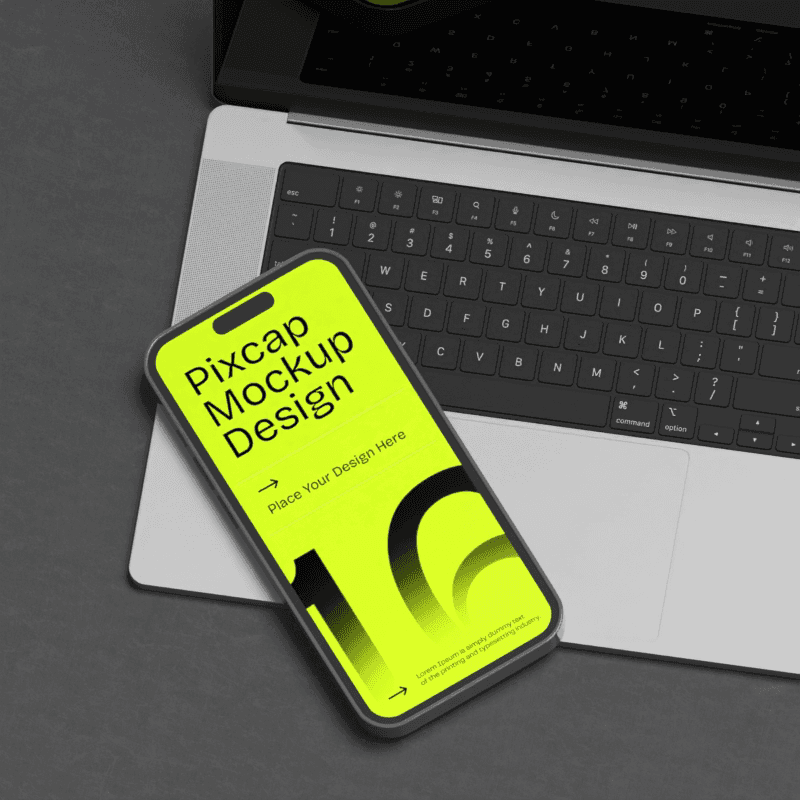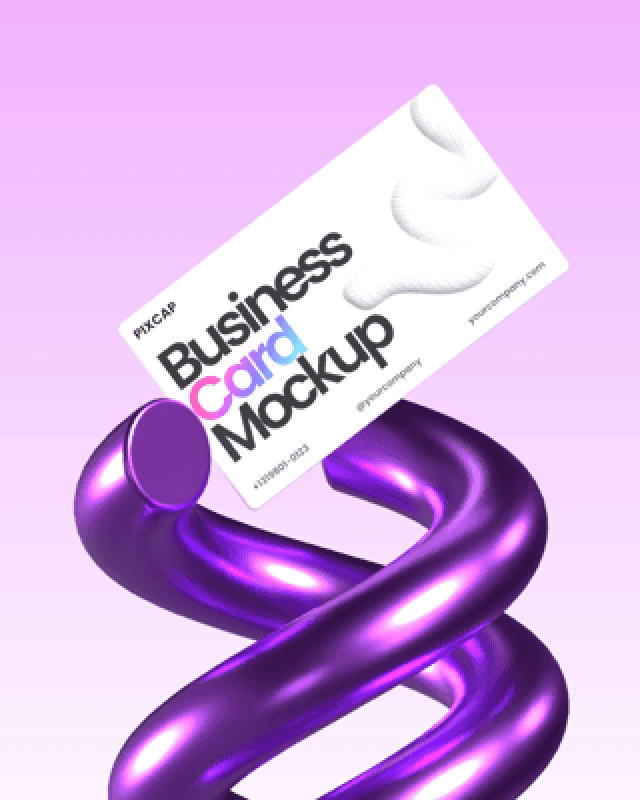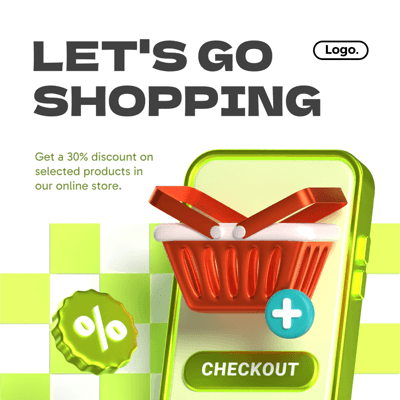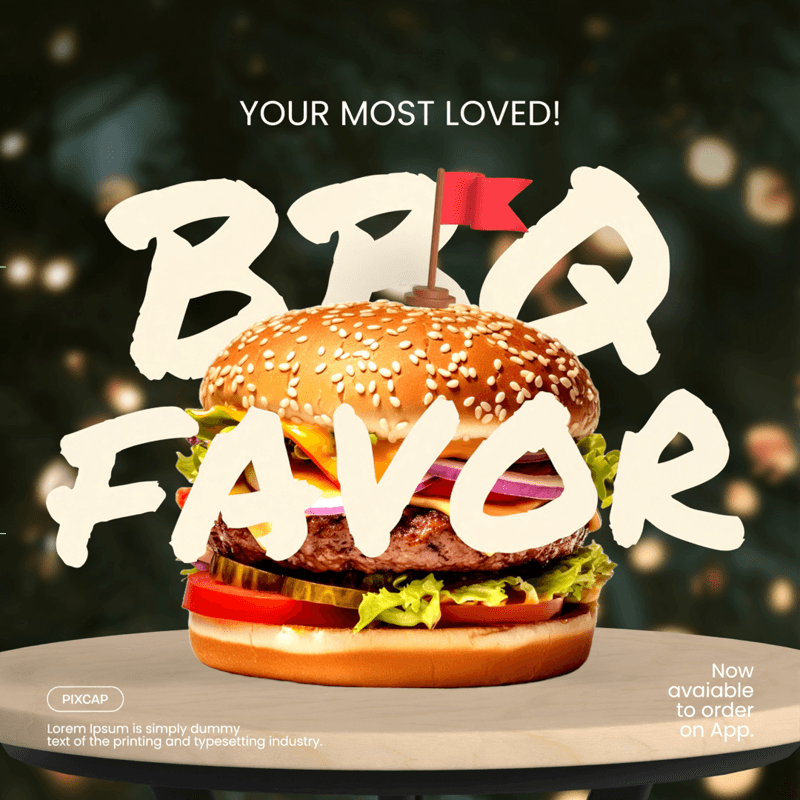Instagram app is a popular social media platform that allows users to share photos and videos with their followers. One of the most fun features on Instagram app is stories feature, which are short videos or images that disappear after 24 hours.
Stories can be customized in various ways, including adding filters, 3D stickers, and text. But did you know that you can also change the background color of your Instagram story? This can be a great way to make your stories stand out and add a personal touch.
In this quick tutorial, we will show you how to change the background color on Instagram story.
How to Change Background Color on Instagram Story
The easiest way to change the background color on your Instagram story to a solid colored background is by using the draw tool within the app.
Open Instagram and tap on your profile icon in the top left corner
Take a photo or choose an existing one from your camera roll
Select the draw tool (brush or pen icon) in the drop down menu at the top
Select your desired color at the bottom of the screen
Once you have selected your desired color, long press on the screen until it is filled with that color
Tap "Done" in the top right corner to save your Instagram story background color.
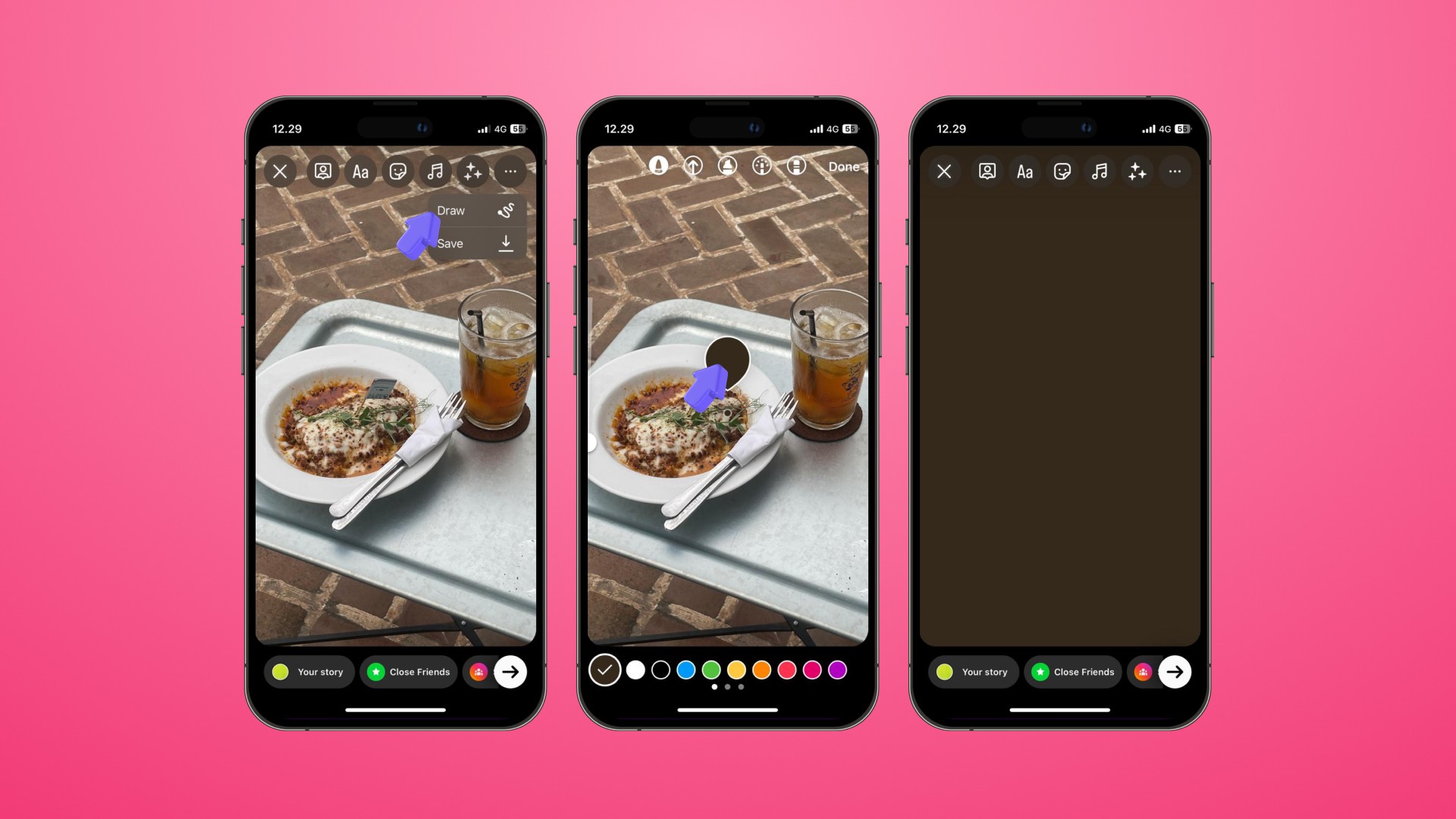
Pro tip
Want a see-through color on your picture? Use the same highlighter tool icon after picking your color to make a clear tint on your photo. You can then use the eraser to clear some parts and give a sneak peek of the image below. This trick is perfect for getting your followers excited about a new photo or video without showing it all at once. They'll be curious to see what’s partially hidden!
Other Ways to Change Instagram Story Background Color
Use a Photo as Your Instagram Story Background
Instead of sticking with a solid background or solid color only, you can choose a photo from your camera roll to use as your Instagram story background. This will give your story a unique and personalized touch.
To do this, follow these steps:
Choose a high-quality image from your phone's camera roll for your background.
Resize the image by pinching or zooming in/out.
When satisfied with the size, select "stickers" to add the chosen photo or include text overlay.
Pro tip:
Make your Instagram background image better by adding cool effects or videos. There are always new effects to try, so remember to look for new ones often. You can find the story effects right next to the big camera button at the bottom of the screen.
Create Instagram Story Background Using Pixcap
For those who want a quick and simple solution to craft backgrounds, using Pixcap ready-made templates is the way to go. Templates are pre-designed backgrounds that you can easily tweak to fit your brand's style. This is especially useful for marketers who need to create a lot of content quickly.
Here's how to get started:
Browse through available templates on Pixcap to find one that suits your brand.
Adding text, colors, or logo for customized Instagram stories
Save your personalized story template to your photo gallery.
Import the template to your story screen using the "stickers" icon and choosing the camera roll sticker.
Resize it to cover the default color on your story screen.
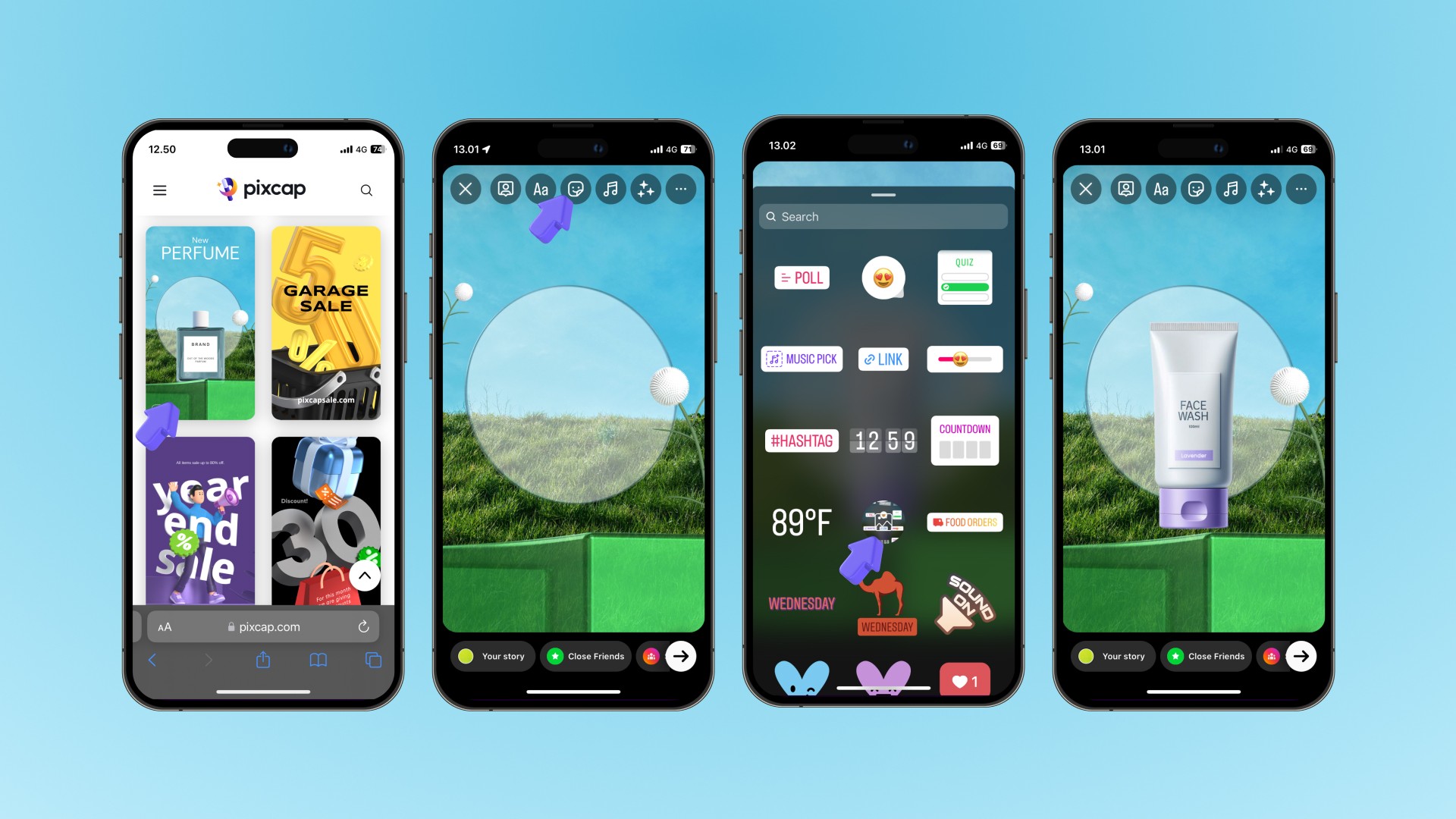
Pro tip:
You can also use templates for Instagram posts. Creating a beautiful Instagram feed has never been quick and easier with Pixcap. Need ideas to get started? Find Instagram feed ideas in this article.
Create Gradient Background Color for Instagram Story
Gradient adds an aesthetic vibe to your Instagram story background. With this, you can match the mood of your content or create a thematic connection with your post. It's a simple way to make your stories stand out and give them a artful look.
Here's how to do it:
Click on the "Aa" icon labeled "create" on the left side, then tap the "Aa" icon at the bottom once more to access options.
For adjusting the color scheme, choose the circle (O) icon at the screen top and browse through until you discover your preferred one.
Next, proceed with crafting your story by incorporating desired text or images.
Pro tip:
For additional color gradient choices, save an image of a gradient you like to your camera roll, then import it into your story to use as a new background color.
Incorporate Your Brand Color in Instagram Story
As a marketer, you know branding is crucial for businesses, and Instagram stories can be a great way to showcase your brand colors. Having an Instagram color palette will help create consistency in your content and make it more recognizable to your audience.
Here are the steps to incorporate your brand colors in an Instagram story:
Capture your branded colors and save to your camera roll.
Create a new story and add the saved screenshot using the photo sticker feature.
Click on the draw icon on the top right, then choose the dropper tool.
Use the color dropper tool on your branded colors sticker to match your background color with your branding.
Remove the screenshot of your branded colors.
Pro tip:
For a harmonized and professional look, apply your brand colors across all elements of your Instagram story, including text, emojis, GIFs, and stickers. Opt for solid background color options when selecting these to maintain consistency. This cohesive approach not only strengthens brand identity but also creates a visually pleasing aesthetic for viewers.
Add Video Background to Instagram Story
Did you know that Insta stories allow you to add videos as a background? This can be an excellent way to enhance your insta story and make it more engaging for your audience.
To add video background to Instagram Story, do these steps:
Create a new story by tapping the plus sign (+) icon.
Swipe through effects at the bottom until you see the magnifying glass icon; tap it.
Search "green screen" and pick your preferred effect.
Tap "add media" to access your camera roll.
Record a video or picture over the green screen, then add it to your story at the bottom.
Pro tip:
You can apply the green screen effect to photos as well. This is perfect for showcasing products, creating thematic stories, or simply adding a layer of creativity to your stories.
Get Creative with Pixcap Instagram Story Templates
Pixcap offers a variety of free and premium Ig story templates that you can use for your brand. These templates come in different styles, including minimalistic, colorful, elegant, and more. You can also customize these templates to match your branding, making it easy to maintain a consistent aesthetic across your stories👉 Explore all templates here.